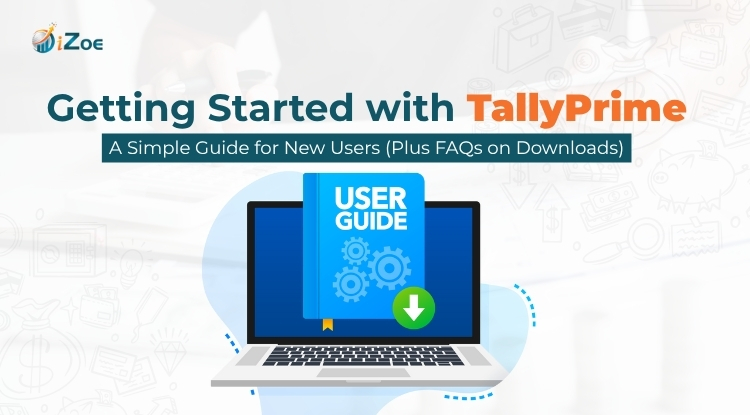If you’re running a business in India, you’ve already heard of Tally. It’s one of the most trusted accounting software solutions for small and mid-sized businesses. From managing your sales and purchases to generating GST-compliant invoices and financial reports, Tally does it all—quickly and reliably.
That said, for first-time users, the real challenge is often knowing where to begin. Questions like “How to use Tally?”, “How to download TallyPrime?” or even “Is there a Tally free version available?” are extremely common—and if you’ve searched for any of those, you’re in the right place.
In this blog, we’ll walk you through the basics of using TallyPrime, step by step. Whether you’re just exploring or ready to go live with your accounts, this guide is designed to help you get started quickly and correctly.
Before diving into the setup, it’s important to know that Tally has evolved over the years, from older versions like Tally ERP 9 to the latest TallyPrime. If you’re unsure which version suits your business or curious about what changed over time, check out our full blog on All Versions of Tally
Step-by-Step Guide to Start Using TallyPrime
Step 1: Install Tally on Your System
- Visit the official Tally Solutions website.
- Look for the Download Tally or Tally License section.
- Download the latest version—TallyPrime.
- Run the setup file and follow the installation instructions.
Note: While many people search for terms like “Tally free version download”, it’s best to avoid unofficial sources. These versions may be pirated, outdated, or unsafe. Only download Tally from the official site or get help from a certified partner like Izoe.
Step 2: Activate Your License
- Launch TallyPrime after installation.
- If you’ve purchased a license, enter your serial number and activation key.
- If not, you can use the 30-day free trial to explore the software before buying.
Tip: Not sure whether to go with a Single User (Silver) or Multi-User (Gold) license? Izoe helps you choose the right one and assists with activation too.
Step 3: Create a Company Profile
- Press Alt + F3 from the dashboard and select Create Company.
- Fill in basic details: company name, financial year, address, etc.
- Save the profile to begin working.
Step 4: Set Up Ledgers and Accounts
- Go to Accounts Info → Ledgers → Create.
- Start with essential ledgers like Cash, Bank, Sales, Purchases, and Expenses.
- Group them appropriately to make future reporting simpler.
Step 5: Add Inventory (if applicable)
- Navigate to Inventory Info to set up stock items.
- Create item categories, units of measurement, and GST rates.
- Add opening stock values if needed.
Step 6: Start Recording Transactions
Tally uses vouchers to record every transaction.
- Go to Accounting Vouchers (press V on the main screen).
- Choose a voucher type like Sales, Receipt, Payment, or Journal.
- Fill in the details and save the entry.
Step 7: Check Your Financial Reports
One of the reasons Tally is so powerful is its ability to generate real-time reports.
- Use the Display Menu to access reports like Balance Sheet, Profit & Loss, Stock Summary, and GST Returns.
- These are updated instantly based on the data you’ve entered.
A Quick Note Before We Dive Into FAQs
Now that you’ve seen how simple it is to get started with Tally, let’s talk about the most searched topics around it—especially related to downloads, free versions, and licenses.
Many users get confused when they look for terms like “Tally download for free” or “Tally full version free download”. Some even end up installing cracked or outdated files that compromise both data and system safety.
To help clear the confusion, we’ve compiled answers to some of the most common questions people ask before getting started with Tally the right way.
Final Thoughts: Let iZoe Help You Get Tally Right
There’s no doubt that tally prime is one of the most reliable accounting tools out there—but starting with it doesn’t have to feel overwhelming.
At iZoe, we make it easier by helping you:
- Select the right Tally license
- Complete setup and installation
- Enable secure cloud backups and remote access
Whether you’re a startup, a growing business, or just switching to digital accounting, we’ve got your back.Connect with our team today and get started with the latest version of Tally – tally prime 6.0 right way—no trial-and-error, just results.
Frequently Asked Questions on Tally & Downloads
1. Can I download Tally for free?
Yes, you can download the official TallyPrime software from tallysolutions.com. But it comes with a 30-day free trial. After that, you’ll need to purchase a license to continue using it.
2. How do I get the official Tally download link?
You can search “Download TallyPrime” on Google or directly go to the official website. Alternatively, if you want a guided setup, Izoe provides both the download and installation support—free of confusion.
3. Is there a truly free version of Tally available?
No, Tally does not offer a permanently free version. Any website claiming to offer “Tally full version free download” is likely unsafe or illegal. Always use the 30-day free trial if you’re testing the software.
4. What’s the cost of a Tally license?
- Single User (Silver) – ₹22,500 + GST
- Multi-User (Gold) – ₹67,500 + GST
These are one-time charges. Annual upgrade packages are available. At Izoe, you get the same pricing plus personalized onboarding and setup help.
5. Can I use Tally offline?
Yes. Tally works offline and does not require the internet for day-to-day functions. You’ll only need internet for license activation, updates, or cloud backup (if opted in).